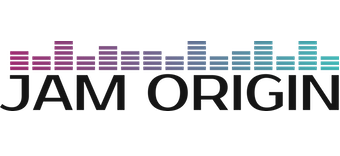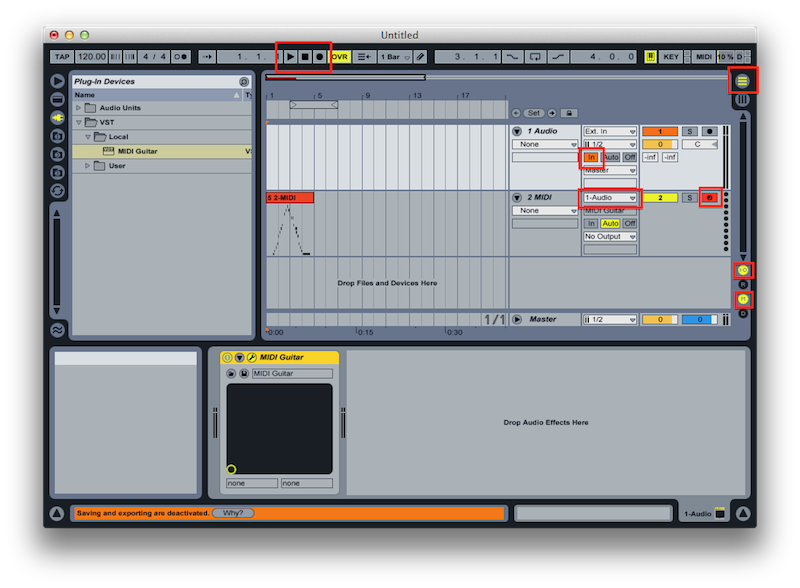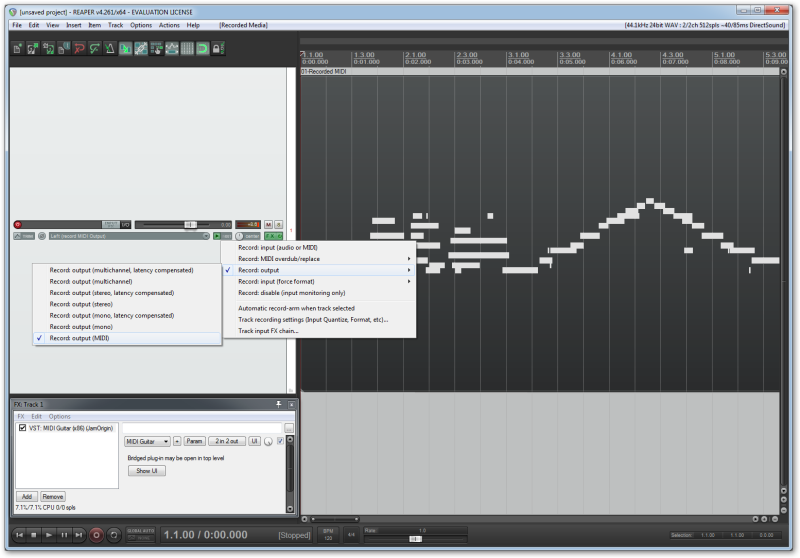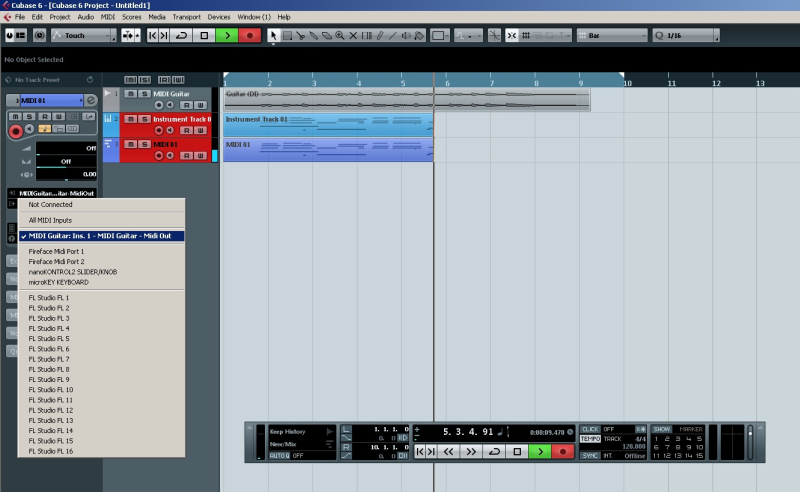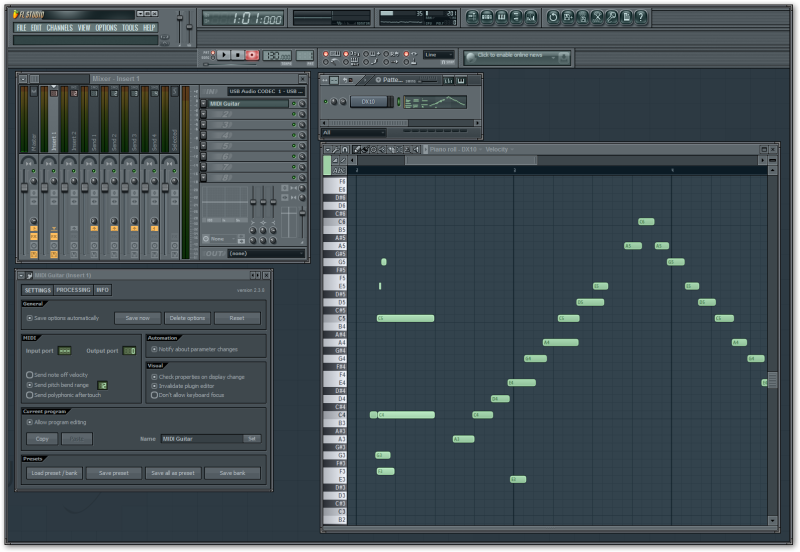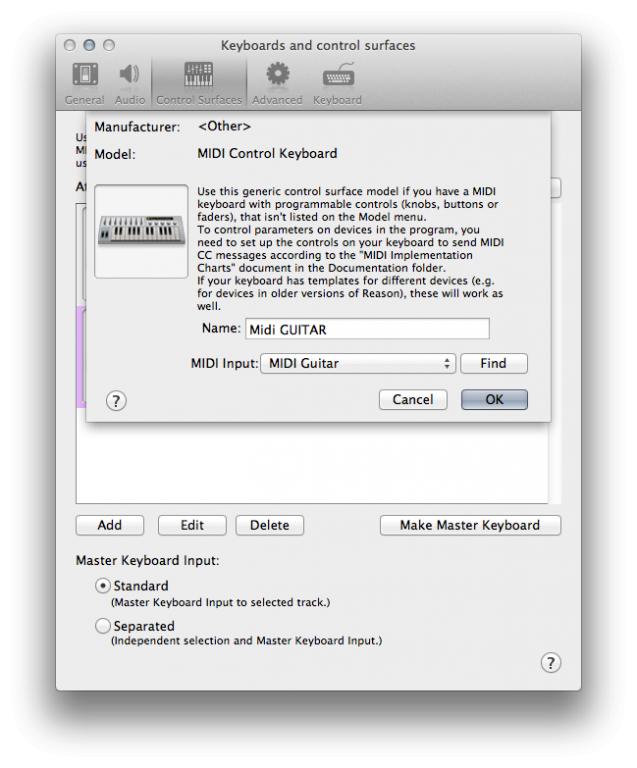MIDI Guitar & MIDI Bass
FOR WINDOWS & MAC
MIDI Guitar turns any guitar into a true polyphonic MIDI Guitar, with latency and accuracy comparable to expensive and inconvenient hardware MIDI-Guitar solutions. This is achieved by connecting your guitar to your computer and letting MIDI Guitar use its polyphonic (multi-note) pitch detection algorithm to convert your guitars signal to MIDI that can be used to play a soft synth or virtual instrument or as a plugin in your Digital Audio Workstation
MIDI Guitar is available as both a VST/Audio Unit plugin, but also a standalone application that can transfer MIDI to your Digital Audio Workstation using Virtual MIDI on Mac OS X and a virtual MIDI cable driver on Windows.
The free trial of MIDI Guitar allows you to evaluate the recognition technology without any interruptions when using the Test Piano and with interruptions when hosting plugins or using MIDI output.
How do I install MIDI Guitar?
How do I buy and activate the license?
How to use in your DAW
Getting started with MIDI Guitar in your DAW
Ableton Live
Ableton Live 9
IMPORTANT: if you installed the VST, but it doesn’t show up in Live, try the following:
1) goto Live / Preferences / Plugins
2) Hit “rescan” with the “alt” key pressed. This will force Live to evaluate all plugins.
Here is another video that shows the basics of using MIDI Guitar as a plugin in Ableton Live 9, but is also slightly misleading. Please see the comment below.
In this video, the MIDI Guitar 2 AudioUnit is loaded and it outputs MIDI with the V-MIDI option, which works, but cause a latency overhead. Please don’t use the AudioUnit with Ableton. Instead, load the MIDI Guitar 2 VST plugin and use the direct midi output (which is enabled by default). In your MIDI/instrument track, go to “MIDI From” and select the audio track on which the MIDI Guitar VST is loaded. Now, when recording, you get MIDI into the piano roll of that MIDI track.
Ableton Live 8
- In Preferences / Audio, check that Audio Input Device and Audio Output Device are correct.
- In Preferences / Audio, check that In/Out Sample Rate is 44100
- In Preferences / Audio, check that Buffer Size is 256 or 128 samples
- In Preferences / File Folder, set “Use VST Plug-in System Folders” to Yes on Mac OS X and make sure the MIDI Guitar VST is found on Windows.
- Press Tab key to access Arrangement View
- Check menu “options”. Latency compensation should be OFF!
- Click “I-O” button to show In/Out section
- Click “M” button to show Mixer section
- Make sure you have an Audio Track named “1 Audio” and a MIDI track named “2 MIDI”
- Add MIDI Guitar VST to “1 Audio” track
- Click “In” button on the “1 Audio track” to verify that MIDI Guitar works with your audio interface.
- Select “1 Audio” as “Input Type” for “2 MIDI” track to redirect MIDI from MIDI Guitar to your MIDI track.
- Arm recording for “2 MIDI” track to record MIDI from MIDI Guitar.
- Click Record and then Play to start recording MIDI from MIDI Guitar.
Acoustica MIxcraft (not compatible)
Mixcraft (windows only app) does not support standard midirouting and therefore does not work with our plugin out of the box. Workarounds are theoretically possible but not for the faint of heart!
Apple GarageBand
Video tutorial for GarageBand:
Apple Logic Pro X
Apple Logic Pro X
Logic will use MIDI Guitar’s virtual midi output to get MIDI from your guitar and its simple to setup.
First, make sure you apply Logic’s low latency mode. Also see Apple’s general advice for low latency processing.
Recommended setup:
The best way to use MG with Logic is using the MG AudioUnit (customers only):
- Make sure you place the MIDI Guitar 2.component in your plugins folder (typically thats /Library/audio/plugins/
Components/) as described above. - Restart your computer so that Logic Pro will scan the new files you have installed.
- Next, open Logic Pro on your Mac and create two tracks… The first track should be an “audio track” for the audio from your guitar. On the channel fader of this “first” track, activate Midi Guitar 2 in the audio FX slot. Make sure you don’t use any other effects before MIDI Guitar (as MIDI Guitar needs a completely dry input).
- Now, create a second track. This new “second” track should be an “instrument track” for the “midi information” that will automatically come from the Midi Guitar 2 plugin on the first guitar track you created… These two tracks will work together!
On the second track you created, do not call up Midi Guitar 2 in the channel fader slots.
When you create an “instrument track” in Logic Pro, it automatically installs an instrument in a midi instrument slot… That is the instrument that will be activated and played by the midi information recorded on the track.. you can of course change it to any instrument.
The following video shows how to use MG in Logic Pro X
This video shows how to use both internal sounds and midi in a simple studio setup:
Using only the MIDI Guitar standalone:
- Instead of using the MIDI Guitar Audio Unit, you can simply run the MIDI Guitar standalone and select the MIDI Output Route: “MIDI Guitar Virtual MIDI Out”. Now “MIDI Guitar” appears in Logic as a MIDI input without any additional work. That’s it. It’s just there. This method will add a bit of latency compared to recommended approach described above.
Apple Mainstage 3
Ardour / Linux
Although it would be great to have a LinuxVST version of this plugin, it seems to run OK in Linux using WINE.
The following notes explain how to get it running in AVLinux 21 (http://www.bandshed.net/avlin
After installing the download with WINE, the MIDI Guitar VST is in ~/.wine/drive_c/Program Files/Steinberg/VSTPlugins/.
Copy that MIDIGuitar2-64bit.dll to /usr/local/lib/vst (the suggested folder for Windows VST plugins in AVLinux).
Convert the .dll to .so using Yabridge: AVL → Settings → AVL-MXE WINE-Staging Setup → double-click on YADbridge → double-click on Synchronize VST Plugins.
Rescan the plugins: in Ardour: Window → Plugin Manager → Rescan All.
Jam Origin says (https://www.jamorigin.com/doc
So what we need to do is run MIDI Guitar in an audio track, and pipe the MIDI output from that into another MIDI track.
Add a new audio track in Ardour. Name it (for instance) MGaudio and select Flexible-I/O as the Pin Mode – according to Robin Gareus, and Ardour developer, (https://discourse.ardour.org/
View → Show Editor Mixer to bring up the mixer strip for each track.
Right-click the mixer → New Plugin → Plugin Selector… → search for “guitar” → double-click “MIDI Guitar 2” in the list → Insert Plugin(s).
The MIDI GUITAR interface will open. If using the paid version, you can (presumably) close it, but if you are using the demo version, you need to keep it open, because every 2 minutes or so it pops up a “Trial Interruption” screen, and unless you press Continue on this, the plugin will not work.
Ensure that MIDI Guitar is listed above Fader in the Mixer – if not drag it up.
If you are using a USB input box for the guitar, it’s easiest to set it as the input device in QJackCtl Setup. This means that it will already be the default input to the MGaudio track.
Add a new MIDI track in Ardour. Name it (for instance) MGmidi and select Strict-I/O as the Pin Mode.
Connect the output of MGaudio to the input of MGmidi:
Right-click the MGaudio track → Outputs → Ardour Tracks → click the cell under 1 opposite MGmidi in so that a green dot appears.
Right-click the MGmidi track → Inputs → Ardour Tracks → click the cell above 1 opposite MGaudio out so that a green dot appears.
Arm BOTH tracks. If the MGmidi track is not armed, it will not record the MIDI output from the MGaudio track. Also, ensure that the MGaudio track is not muted, otherwise it will produce no MIDI output to be piped into the MGmidi track.
Press Continue on the Trial Interruption screen if it has come up.
Arm the session, and press the play button.
Play the guitar. You will see content appearing on both tracks: the piano default from MIDI Guitar on the MGaudio track, and the MIDI output on the MGmidi track.
After playing the guitar, mute the MGaudio track so you can hear the MGmidi content alone (but remember to unmute it if recording additional material).
Adjust the plugin on the MGmidi track to give the sound you want.
AVID ProTools (only via extra bridging plugin and midi loopback)
AVID ProTools
Since ProTools does not support VST or AU plugins you need to use MIDI Guitar standalone and a virtual midi driver. The idea is that you connect MIDI Guitar to ProTools though a virtual cable (in much the same way you would connect a physical midi keyboard controller though its software driver). Its fairly simple:
1. If you are using Windows you need a virtual midi loop driver, such as loopMidi or loopBe1 (both freeware). Mac users can skip this step as Apple operating systems already include a virtual midi standard.
2. Make sure MIDI Guitar works in standalone mode, i.e. you can play the Test Piano.
3. In MIDI Guitar select the virtual midi loop driver as MIDI Output (bottom left). On Windows that is a loopMidi/loopBe1 device. On Mac its the “MIDI Guitar Virtual MIDI Out”.
4. In ProTools, enable the same device as input. (Setup > MIDI >Input Devices > Check the box next to the MIDI Guitar loop output). Mac users just select the built in “MIDI Guitar Virtual MIDI Out”.
5. Thats it. Your guitar is now connected to ProTools, just like a midi keyboard.
Note that virtual midi is not ideal in terms of latency, although usually the impact is unnoticeable. We will consider an AAX plugin in the future.
Note for Windows users: Since most ASIO drivers only works with one application at a time you might also need a second interface.
Using BlueCat VST wrapper ( this works only on macOS)
As an alternative to the above, you can use the BlueCat VST wrapper.
You have to load the MIDI Guitar AU audio unit: that plugin will create a virtual midi port.
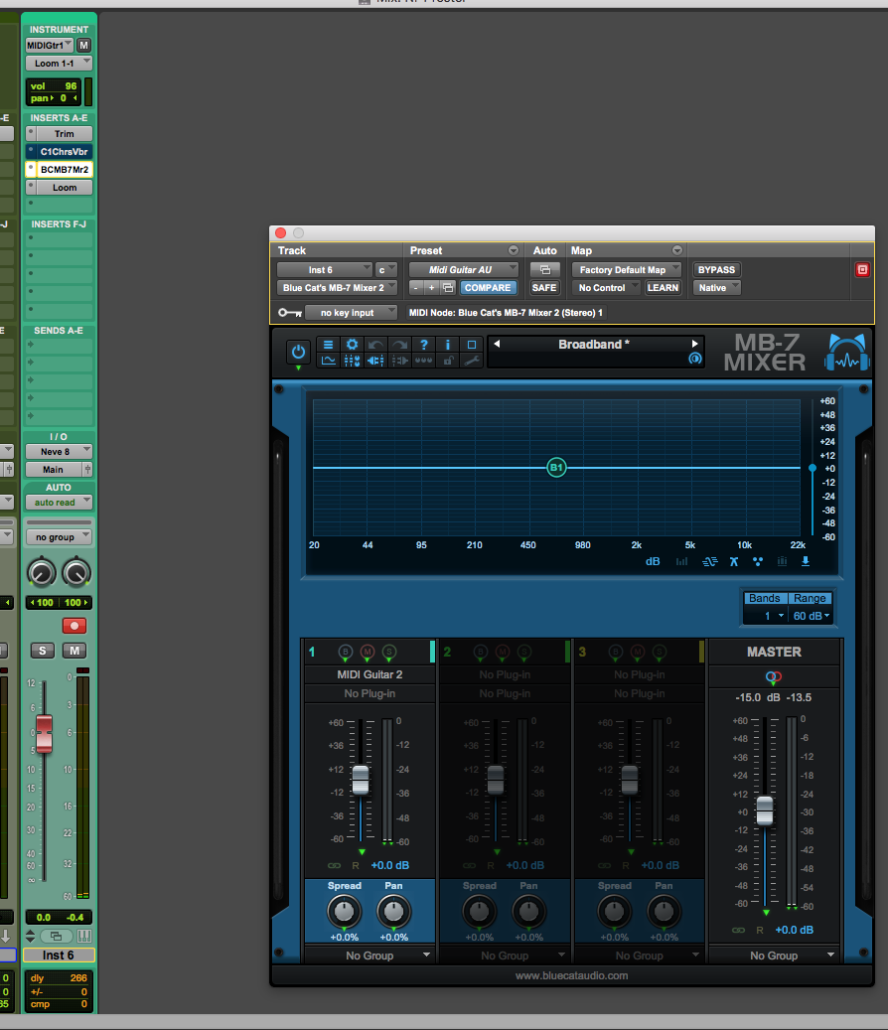
Bitwig
Our plugins work in Bitwig, and the MIDI is routable from our plugin to other tracks.
there is a quirk however with getting Bitwig to be able to record the MIDI onto a pianoroll.
We contacted Bitwig but still havent got an answer yet
Cakewalk by Bandlab
Cakewalk Sonar
Starting with Sonar X3 and any newer versions works great with MIDI Guitar:
- Copy the MIDI Guitar plug-in to the VST folder
- Launch SONAR. If the plug-in is no listed in the Audio FX list, run the VST scanner.
- Create or open a project.
- Add new audio track, set the input to a mono source (or use an existing mono track). Insert MIDI Guitar into FX bin or ProChannel. To record MIDI data from MIDI Guitar MIDI, using the VST2 drop down in the plug-in header click “Enable MIDI Output” otherwise load a synth plug-in directly into the instrument output of MIDI Guitar, enable input echo on and skip step 5.
- Add a new synh or change the input to an existing synth to MIDI Guitar. Make sure both the MIDI Guitar audio track and the synth (Instrument or MIDI) track have input echo enabled.
Old versions of Sonar:
In older versions of Sonar (version X1, X2) there are issues with MIDI Guitar. The Sonar addressed these issues in version X3, but some have found a workaround for old versions Sonar that apparently works in X1 and X2.
( Quoted from MoreK at KVR Forum: RE Sonar X2 & MIDI Guitar )
What I missed was the MIDI Guitar pop-up menu in the Synth rack. Clicking the keyboard icon with right mouse button gives a menu with no “Enable MIDI Output” option. You have to click grey area of the synth and you’ll get a different menu with the MIDI output option.
So, to summarize the whole setup:
- Copy VST plugin to your VST folder
- Launch Sonar. It should automatically recognize the new plug-in and create needed registry entries (ie you should see the plug-in as an effect in Audio FX menu). If not, use Plug-in Manager to scan new plug-ins.
- Use Cakewalk Plug-in Manager, find MIDI Guitar in Effects section and open “Plug-in Properties”. Enable “Configure as synth” option.
- Close Sonar and use Regedit to change generateEvents key from “0” to “1” in HKEY_CURRENT_USERSoftwareCakewalk Music SoftwareSONAR ProducerCakewalk VST X64Inventory -> MIDI Guitar
- Launch Sonar. Add new audio track. Insert MIDI Guitar (now found in Soft Synths menu) to FX bin.
- Go to Synth rack view. Right click grey area of the MIDI Guitar synth block and click “Enable MIDI Output”.
That’s it. Add your favourite synth to a new track and route MIDI input from MIDI Guitar, which should be visible in MIDI input menu.
Thanks again, works like a charm now.
Steinberg Cubase
Steinberg Cubase 11
Please see this page.
Steinberg Cubase 9 & 10
Windows users:
Please deactivate/uncheck the “ASIO guard“ in Cubase audio settings!!
For further helpseeCubase 8 video
Steinberg Cubase 8
Cubase 7
Add an audio track and an instrument/MIDI track. Add MIDI Guitar as an Effect plugin to the Audio track and select MIDI Guitar as input on the Instrument/MIDI track
FL Studio 20 (unconfirmed performance)
FL Studio 20
.. is available for both windows and macos now!
The internal routing allows for connecting the loaded MIDI Guitar plugin to purchased FL synths and none-FL synths.
Note 1: MIDI Guitar is not made with variable buffersize in mind. The display of buffersize and cpu load are erratic.
Note 2: as for now, we dont really know how well it works latency and stabilitywise. It may be so that the standalone/virtual midi is more stable, especially on macos.
FL Studio (before version 20)
You have two options:
1. You can use the MIDI Guitar VST plugin inside FL Studio. This is optimal in terms of latency but unfortunately FL Studio does not currently support routing midi from VST plugins to its piano roll. Thus, you will be limited to hosting synths and instruments inside MIDI Guitars internal plugin host.
If using this option you need to make sure FL process audio in fixed size buffers. Please see the FL docs: http://www.image-line.com/support/FLHelp/html/plugins/wrapper_2_processing.htm
2. The other option is to use a virtual midi loop and the MIDI Guitar standalone. This is detailed below.
Install loopMIDI. Start loopMIDI and add a MIDI port.
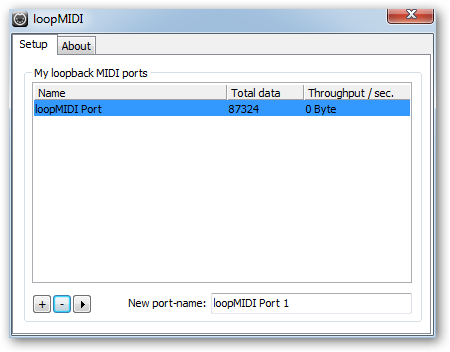
In FL Studio MIDI Settings, Enable the loopMIDI Input MIDI device and set the loopMIDI Output MIDI device port number to 0
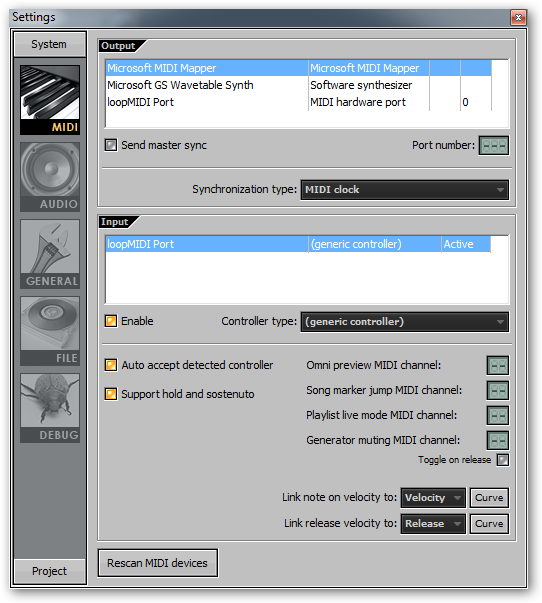
In the Mixer add MIDI Guitar plugin to an available channel other than Master. In MIDI Guitar plugin settings set MIDI Output port to 0. In the step sequencer select and enable a synth such a DX10.
MOTU Digital Performer
MOTU Digital Performer 8 & 9
- In Preferences / Audio Plugins, make sure MIDI Guitar VST is enabled.
- In Setup / Configure Audio System / Configure Hardware Driver, check that Master Device is correct.
- In Setup / Configure Audio System / Configure Hardware Driver, check that Sample Rate is 44100
- In Setup / Configure Audio System / Configure Hardware Driver, check that Buffer Size is 256 or 128
- In Setup / Configure Audio System / Input Monitoring Mode, make sure that “Monitor record-enabled tracks through effects” is selected.
- Select Sequence tab
- Add a Audio Track
- Select Audio Input for the Audio Track.
- Enable Input Monitor and Record for the audio track.
- Select Mixing Board tab
- Add MIDI Guitar VST to audio track.
In MIDI Guitar, set Patch to “Test Piano” and strum your guitar to test MIDI Guitar. - Select Sequence tab.
- Add a MIDI track
- Arm MIDI track for recording
- Click record.
Magix Samplitude
Magix Samplitude
Very nice video introduction to MIDI Guitar using Samplitude by Kraznet.
Propellerhead Reason
See this forum thread.
Propellerhead Reason 11.2
Propellerhead Reason 10
From Reason 9.5 on, VST plugins are supported, but the midi output from a VST is still not routed in Reason 10.
Propellerhead Reason 9.5
From Reason 9.5 on, VST plugins are supported, but the midi output from a VST is not routed yet.
We’ve notified Propellerhead of this, hopefully they add the functionality soon. You still need the use the standalone via virtual midi route now.
https://www.propellerheads.se/reason-95
Propellerhead Reason below 9.5
Since Reason does not support VST or AU plugins you need to use MIDI Guitar standalone and a virtual midi driver. Its fairly simple:
1. First make sure MIDI Guitar works in standalone mode. If you are using Windows you need to install a virtual midi loop driver (such as loopMidi or loopBe1, both freeware). Select the virtual midi driver as output route in MIDI Guitar. Mac users simply select the MIDI output route: “MIDI Guitar Virtual MIDI Out”.
2. In Reason you must register the virtual MIDI driver as a MIDI Control Keyboard/surface. See the image below.
Note that virtual midi is not ideal in terms of latency. We do not know yet if there is has any real impact or not on latency. We will consider Reason Rack Extension in the future.
PreSonus Studio One
Studio One Professional
IMPORTANT:
turn down dropout protection under Options->Audio Setup->DropoutProtection.
It cannot be set to maximum. Any other setting should be okay.
Studio One Prime
This free version of Studio One does not support VST plugins.
You can still use MIDI Guitar with it, using a virtual midi loop connection. On Mac its built in. On Windows you need loopMidi (freeware). Then select the virtual device as output route in MG and input in Sutiod One Prime.
Studio One Artist
You can still use MIDI Guitar with it, using a virtual midi loop connection. On Mac its built in. On Windows you need loopMidi (freeware). Then select the virtual device as output route in MG and input in Sutiod One Prime.
Older versions of Studio One
Makes sure your samplerate is set to 44.1Khz and buffersize 256 or 128 samples.
Add track 1 (mono audio). Arm it for recording so you have your guitar here. Add the MIDI Guitar VST to this track. Adjust sensitivity.
Add track 2 (instrument track). Change instrument input to “MIDI Guitar”, “CH1”. Arm it for recording so you have your guitar MIDI here.
Record audio and midi by pressing record.
Sensomusic Usine
Sensomusic Usine
Video introduction to MIDI Guitar using Usine by Nay-Seven.
Traktion 7
Compatibility with popular DAWs
Please find guides for each DAW above.
| Name | VST | Audio Unit | Plugin Host | MIDI Out | Windows | Mac OS X | |
|---|---|---|---|---|---|---|---|
| Ableton Live | Yes | Yes | Yes | Yes | Yes | Yes | |
| Apple GarageBand | N/A | Yes | Yes | Yes | N/A | Yes | |
| Apple Logic | N/A | Yes | Yes | Yes/V-MIDI | N/A | Yes | |
| AVID Pro Tools | N/A | N/A | N/A | Standalone | Yes | Yes | |
| Cakewalk Sonar | Yes | Yes | Yes | Yes | Yes | Yes | |
| Cockos Reaper | Yes | Yes | Yes | Yes | Yes | Yes | |
| ImageLine FL Studio | Yes | N/A | Yes | Standalone | Yes | N/A | |
| Magix Samplitude | Yes | Yes | Yes | Yes | Yes | Yes | |
| MOTU Digital Performer | Yes | Yes | Yes | Yes | Yes | Yes | |
| Propellerhead Reason | N/A | N/A | N/A | Standalone | Yes | Yes | |
| PreSonus Studio One | Yes | Yes | Yes | Yes | Yes | Yes | |
| Sensomusic Usine | Yes | Yes | Yes | Yes | Yes | Yes | |
| Steinberg Cubase | Yes | ? | Yes | Yes | Yes | Yes |
* On Windows it requires a virtual midi driver such as the free loopMIDI
Recommended DAW settings
Its recommended you run your DAW at 44100Hz using 128 or 256 samples pr audio buffer. Its important to understand that running at too high samplerates will cause latency and unresponsive tracking.
MIDI Guitar should work fine at high samplerates as well (88.2K, 96K, 192K, etc..), but it will cause additional CPU load and have no quality benefits as for MG concerned.
Processing old recordings
MIDI Guitar will generally process anyting on a track in a DAW, and this can be used to process old recordings in you DAW, in the same was as it can be used on live tracks, as long as those tracks are dry guitar recordings.
This means you can convert dry guitar audio recordings to MIDI, and have endless creative use cases. For inspiration please see this video: